Page Description
This chapter introduces general interfaces you might see during workflow creation.
info
This section only describes simple pages that are related to simple workflows, and more complicated interfaces might appear when it comes to a more complicated workflow.
Workflow Management Page
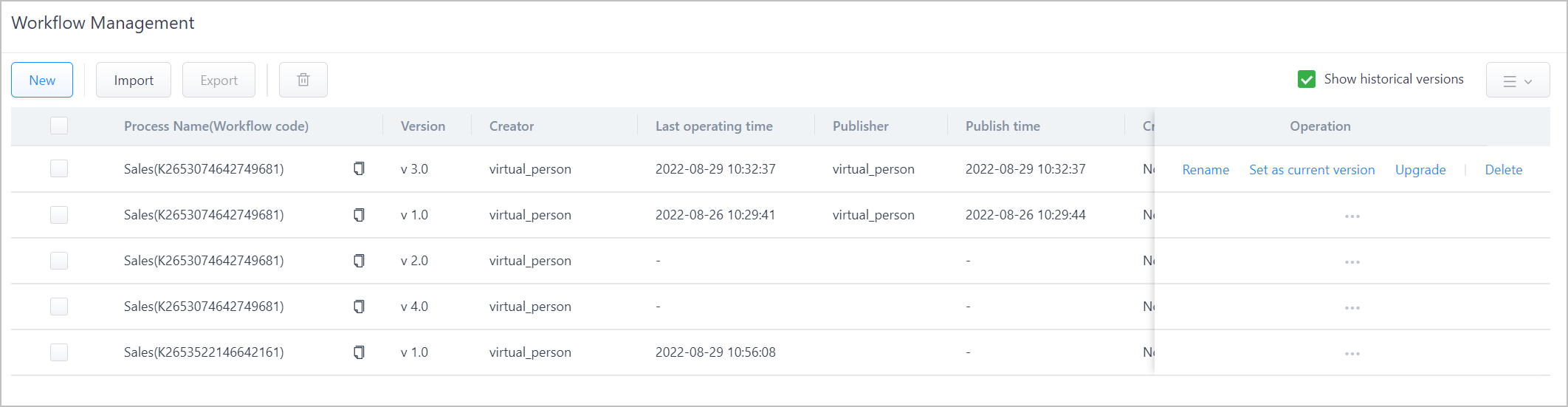
| Parameter | Description |
|---|---|
| New | Add a new workflow. |
| Import/Export | Import or select and export workflows. info Export first and then use the exported file as a template for import. |
Delete/ | Click Delete or  to delete the corresponding workflow or selected workflows. to delete the corresponding workflow or selected workflows. |
| Rename | Rename the workflow. |
| Stop/Set as current version | Stop the workflow, and then you can click Set as current version to start the workflow again. info Set as current version is only available when Show historical versions is enabled. |
| Upgrade | Upgrade the workflow. |
| Show historical versions | Select it and workflows that are stopped are displayed. |
 | Select items to be displayed on the workflow list. |
Workflow Creation Page
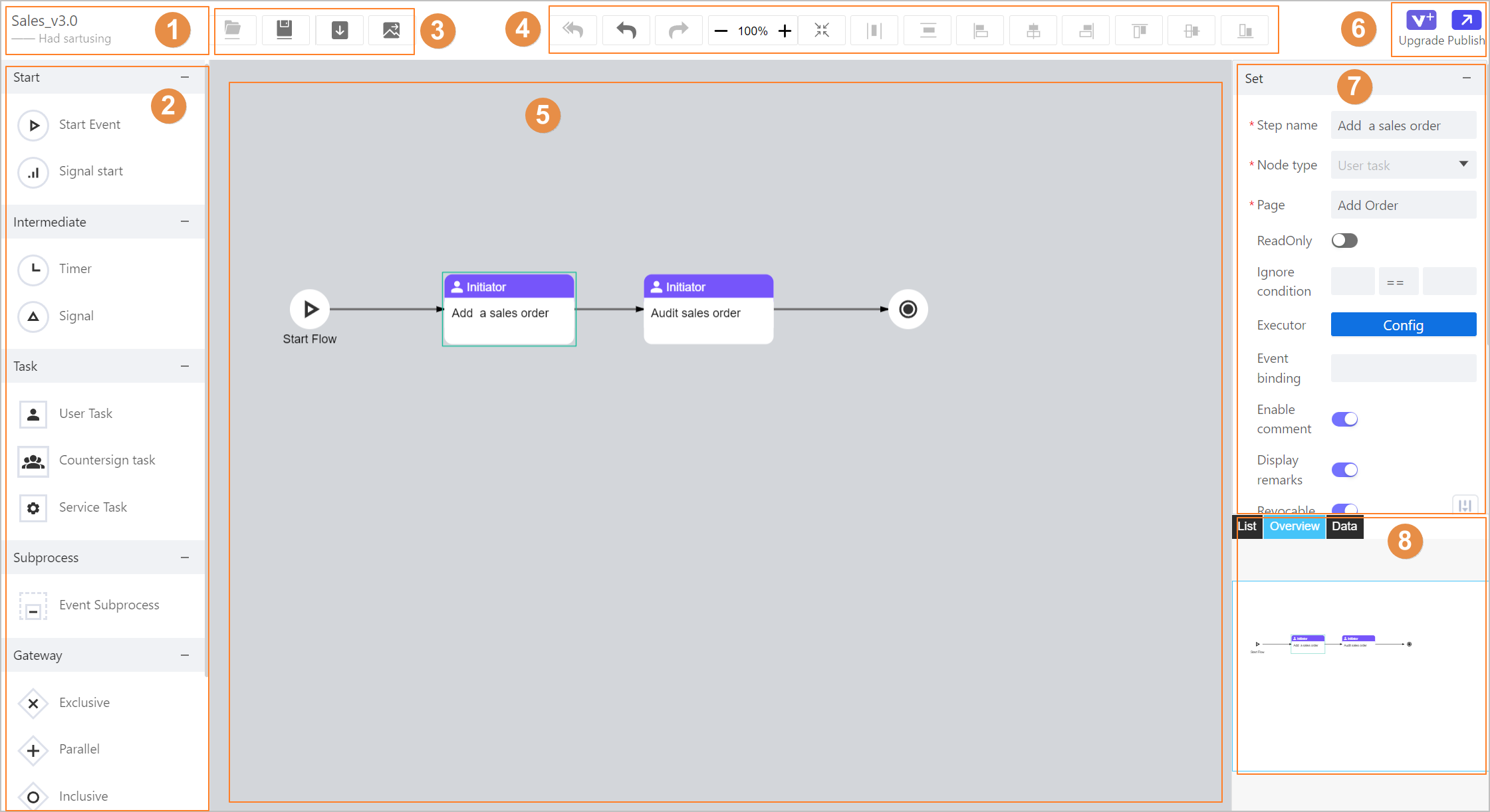
| No. | Parameter | Description |
|---|---|---|
| 1 | Workflow information | Displays the workflow name, version and current status. |
| 2 | Element library | All elements you can use when drawing a workflow. |
| 3 | Operation bar | Open, save, download and download image of the workflow. |
| 4 | Tool bar | Tools you can use when drawing a workflow, such as undo/redo the last step, full screen, and adjust elements sequence. |
| 5 | Canvas | The area where you draw a workflow. |
| 6 | Publish | Publish or upgrade the current workflow. |
| 7 | Property | Set properties of the selected element. |
| 8 | Function | Different ways of viewing the workflow, including list, bird view and code. |
Workflow Approval Page
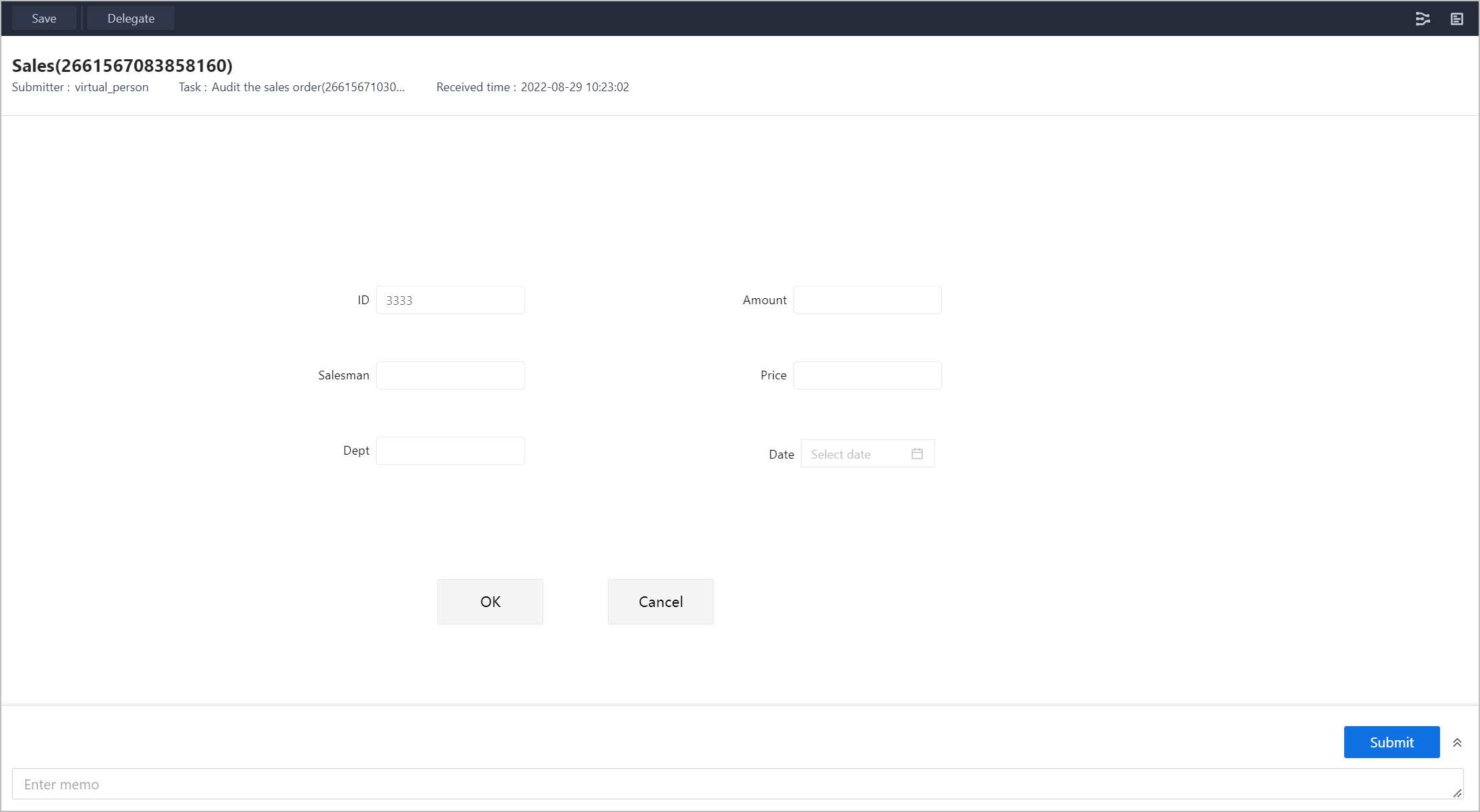
| Parameter | Description |
|---|---|
| Save | Temporarily save changes on the current page. |
| Delegate | Delegate the current workflow node to others. info Make sure you have added corresponding personnel under Organizational Structure. |
 | View the corresponding workflow and the current step is displayed with a yellow frame. |
 | View the workflow log, which indicates operations, operation time and submitter. |
| Workflow information | Displays the workflow name and basic information, and the linked page is displayed in the middle. |
| Submit | Enter a memo and then click Submit to finish the approval. |